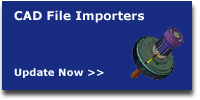| Start
| Produkter |
Solutions
| Om
oss | Importerare
| Downloads | Nyheter
| Support |

 | Nya
EU |
| Nya
EU |
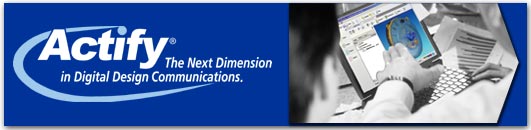
Spinfire EU - Nordic -
Scandinavia
Pricelists in DKK-EUR-NOK-SEK-US$
Spinfire specialists
maintenance@spinfire.se
Förnyelse
- upgrade old license
Nytt avtal = maintenance period.
Sänd seat ID + namn till e-förnyelse
Spinfire Support svenska - english Updated 2014-06-03
Support aktuellt:
Nedan text och förklaringar gäller för de flertalet senaste versioner. För flytande gäller samma princip även om ni läser en version 9 manual men installerar 10.
Problem efter update? Officiell release ute = allt OK. (Beta utbytt till ny officiell som fungerar för alla)
Hämta och kör installationen igen => installationen känner av att ni har äldre version = kör på.
Ovanligt problem med en äldre AutoCad fil => FIX: parallell installera 8.4, samtidigt på PC + samma licensnr.Problem med aktivering: Om ni har avtal => kolla seat ID i LICENSED + tryck Online Activation.
Pga windows update kan brandvägg/behörighet ändras. Kontakta oss: hjälp + ev. aktivera avtal?
Spinfire avtal är rimliga och vi kan hjälpa er direkt ring +46-31-290079 eller skicka till e-renewal.Problem med 10 => kör ominstallation + kontrollera vissa saker (de vanligaste åtgärderna)
Läs nedan om allmänna problem vid installation.
1. Administratörs rättigheter behövs
2. Windows XP m fl användare ladda microsoft.NET framework4 => microsoft.com/netframe4
3. IT-administratörs info och problemlösning: info-install-10
4. Hämta full-install-fil så blir installationen fri från internet påverkan.
Läs nedan snabb-frågor för kvick analys.1) Meddelande att licensen ogiltig => övergår till READER läge ?
Fixa => Starta Spinfire. Gå till mappen OPTIONS (längst till vänster)
därefter => blå kolumn/list med ACTIVATION.
Radera okänt Seat ID och fyll i ert eget seat ID.
Gör ONLINE ACTIVATION => Congratulations => ny sida registration ?
Frivilligt att Registrera i annat fall gå direkt till flik HOME = klart!.
(ibland måste man göra om det pga internet problem eller nedan lista)
Testa att öppna en original cad-fil (ej Spinfire .3d fil) så vet ni om aktivering
slagit igenom eller om ni behöver försöka igen.
2) Brandvägg?
Svar: Pga tillägg måste man öppna upp för nytt program. Brandvägg brukar lista upp båda.
- 8.4.1 heter Spinfire Desktop
- 9.0 heter Spinfire Desktop 9.0
- 10 heter Spinfire Desktop 10 eller använder ovan namn vid update.
(hittas i mapp: program\actify\spinfire\10.0\kernel\spinfire.exe)
Sätt de ni hittar på undantagslista så de kan fungera och aktivera sig.3) Permission problems? Om ni har behörighets problem ?
Nya 9.0 fr o m 14 september ska ha korrigeringar för detta dvs hämta senaste upgrade fil.
För att manuellt ändra läs .......change windows permissions.4) License file info? => Flytande licenser, FLOATING licenses
Svar: den finns på olika ställen enligt nedan.
Automatic Activation
• Obtain the License file, license.al, from your Actify contact
• Copy this file to the following location of each client;
Windows XP
o SpinFire 8.4: “C:\Documents and Settings\All
Users\Application Data\Actify\SpinFire Professional”
o SpinFire 9.0: “C:\Documents and Settings\All
Users\Application Data\Actify\SpinFire90”
o SpinFire 10.0/10.1: “C:\Documents and Settings\All
Users\Application Data\Actify\SpinFire100”
o SpinFire 10.2: “C:\Documents and Settings\All
Users\Application Data\Actify\SpinFire102”
• Start the SpinFire Application
• SpinFire will now obtain a license from the server, and automatically Activate
when opened for the first time
VISTA\Windows 7
Automatic Activation
• Obtain the License file, license.al, from Actify
• Copy this file to the following location of each client;
o SpinFire 8.4: “C:\ProgramData\Actify\SpinFire Professional”
o SpinFire 9.0: “C:\ProgramData\Actify\SpinFire90”
o SpinFire 10.0/10.1: “C:\ProgramData\Actify\SpinFire100”
o SpinFire 10.2: “C:\ProgramData\Actify\SpinFire102”
continue same way with newer releases
• Start the SpinFire Application
• SpinFire will now obtain a license from the server, and automatically Activate
when opened for the first timeCheck => license file location for version 10:
1) SpinFire 10.0/10.1
a) XP: C:\Documents and Settings\All Users\Application Data\Actify\SpinFire100
b) Win 7/Vista: C:\ProgramData\Actify\SpinFire100
2) SpinFire 10.2
XP: C:\Documents and Settings\All Users\Application Data\Actify\SpinFire102
Win 7/Vista: C:\ProgramData\Actify\SpinFire102
3) SpinFire 10.3
a) XP: C:\Documents and Settings\All Users\Application Data\Actify\SpinFire102
b) Win 7/Vista: C:\ProgramData\Actify\SpinFire103
continue same way with newer releases.
LICENS problem?
Vissa kan få problem vid uppdatering pga nytt licenssystem.
Det åtgärdas enkelt - gratis för de med aktivt avtal - läs text nedan.Med aktivt maintenance avtal - följ info
Seat ID UPDATE = nyckelkoden ny-aktiveras för att fungera fr o m V 8.4 => uppåt.
Seat-ID-UPDATE = det sker via denna länk - allt sker direkt.
Fyll i * markerade och ni får ett email som bekräftelse.
Om ok får ni positivt respons t ex congratulations = klart.
Utan aktivt maintenance avtal?
Om licensen är "gammal" => kampanj-priser för att få igång er igen.
Email - super price renewal update
SUPPORT - FRÅGOR övrigt
Direct link: Important
issues (extended db)
FAQ below
1) Question: Wrong Volume Calculation with IGES
I get the wrong volume calculation after importing an IGES files.
It is about double of what it should be.
This happens when I select the root structure and calculate that
volume.
Solution: SFP currently treats layers as a part, which is
unfortunate as it gets
figured in the volume/surface computations. IGES is one of the
few Importers
where this
problems occurs. To get around this problem, you have two
options:
1) Do not import layers. This is an option that you can
disable in the importer options.
2) Go in the Assembly Tree and select Model only. Then
perform your volume/surface
computation. It should be correct.
2) Inventor Importer - file not
imported right? (same for Pro/E files)
Solution:
Known issue: If parts of an assembly are not in the same folder as
the main
assembly file (or one of its subfolders), then there may be problems
reading all the parts. Good idea: Save on local disc before opening.
3) Floating
license: New License file
mechanism in Spinfire version 8.x
Solution:
This document is intended to provide an overview of the license
mechanism rather than to
answer to specific questions. It applies to Spinfire Pro 8.0 Build
1021 and up
Terminology
Floating License File: the license file used by FleXLM the
name of this file is "sfpflv2.dat".
Actify License File: the license file used by SpinFire Pro
for Activation.
The name of the file is "license.al"
Key
changes:
- The Actify License File also contains the Floating License File.
- Both the Actify License File and
the Floating license file will reside in the
folder:<installation drive>\Documents and Settings\All Users\Application
Data\Actify\SpinFire Professional\
User Activation from the client side
SpinFire will take care of putting the license files in the above directory, during the Activation procedure:Internet Activation
- Enter the Seat ID in the Option->Activation page of SpinFire
- click on "Activate
Online" and SpinFire will contact License Manager to gather
all the
necessary information in order to put the 2 license files in the correct directory. - No other manual operation is needed from the user.
Manual Activation
- The user will receive the Actify License File from Actify (or from the reseller), via email.
- He/she will save that file in any arbitrary location (e.g.: the desktop).
- In the Option->Activation page,
the user will click on "read license file", then point
to the
saved Actify license file, click on "open" and SpinFire will take care of doing all the
necessary checks, and copy BOTH the license files in the correct directory.
Remote installation: this is it's totally up to the system administrator
Silent Installation.
All Actify products can be installed silently - this is especially
useful for
large installations. See the instructions here
Remote
activation:
There is no "remote activation" properly speaking.
By remote activation we mean that someone (e.g. the system
administrator)
will do all the work, and the user won't be asked to activate the
software.
In this case, the System admin:
- Will receive the Actify License File
- He will need to copy that file in
the \Documents and Settings\All Users\Application
Data\Actify\SpinFire Professional\ directory of the user - That's it - when SpinFire starts,
it will find that license.al file and it will get all the
necessary information, including the Floating License File, which will
appear in the same directory.
What happened to that file?
Answer: That file is automatically included in the license.al file. The software automatically
extract the sfpflv2.dat and copy it in the \Documents and Settings\All Users\Application
Data\Actify\SpinFire Professional\ This will avoid problems with users who don’t have enough
permissions to write files in the \program files\ directory.
-
 Notera!
Ni som är aktiva med Microsoft uppdateringar bör
uppgradera Spinfire
Notera!
Ni som är aktiva med Microsoft uppdateringar bör
uppgradera Spinfire
applikationer till senaste version. Maila oss för länk till uppgraderingar. Hotfixar i Internet
Explorer hanteras ej av äldre versioner. Uppdatera grafikkortets drivrutiner till senaste =
kan göra underverk både på grafik och t o m svarstider pga felaktig minnes hantering om
inte uppgradering genomföres. Engelska/amerikanska drivrutiner är ofta nyare än t ex
svenska.
-
SUPER-PRIS = rabatt på uppdatering av gamla licenser. Maila för SUPERpris!
Få tillgång till de senaste importerarna ! Nya SpinFire fungerar även på äldre PC =
många glada miner! Kontakta oss för en bra lösning!
OBS viktig info för befintliga kunder!
Alla befintliga kunder med avtal som anmäler eller beställer supportavtal innan avtalsslut
eller inom "rimlig tid" erhåller kontinuitetsrabatt.
Maila oss om ni ej erhållit information eller nytt avtal.
-
 CLICK-HERE
for Spinfire Pro 8.4-update
CLICK-HERE
for Spinfire Pro 8.4-update
If you have active maintenance it´s a free update but you need to renew the license file
for 8.4 because of a newer licencing system. If you are not on active agreement read
more: SUPER-price for upgrades of old expired licenses. Email - super price!
Attention for existing customers!
All existing customer agreements that are ordered before or around ending date will get a
continues discount price for next 12 month. Please email us if you have not got info.
-
NOTE! Microsoft upgrades and hot-fixes for explorer needs latest Spinfire versions.
Update your graphic card drivers to latest as this can cause a lot of strange problems for
Spinfire but also for other CAD software. In some cases PC runs out of RAM because of
old drivers. English/US drivers are often the newest.
Extra hjälp nedan
Support
first-time-Sve-Eng
Svensk
support - LATHUND
= ni är på denna sida
nu
PC krav svensk - PC-spec
Licens aktivering - Se
or Eu
Hjälp-install-svensk-FAST
Hjälp-install-svensk-FLYTANDE
Help-install-english-LOCKED
Help-install-english-FLOATING
NETWORK silent Enterprise
install
![]() HJÄLP - LATHUND
HJÄLP - LATHUND
1. PC
recommendations
Spinfire Pro > ![]()
2.
Installation/aktivering >
fast licens > ![]()
Svensk
text, step
by step - PC locked = fast.
Licens
aktivering acti.se
alt. acti.eu
3.
Installation/aktivering >
flytande >
![]()
Step
by step floating/server/network
inst.
4.
Problem
med licens eller importerare
Starta Spinfire Pro - öppna options - activation.
Kontrollera att seat ID är ifyllt och att
license expires (never)
Maintenence date (lång fram i tiden).
Om något är fel ovan: Gör on-line activation.
Nu ska det rätta till sig.
Om fortfarande problem med importerare?
Kontrollera er version:
Öpnna Spinfire Pro > Help > About.
I about ska det stå antingen
a) Spinfire Pro version 8.4 build 1347
b) Spinfire Pro version 9 build 1435.
Lägre versioner kan få problem med importerare.
(Nya versioner finns under meny downloads)
5.
Starta
om = löser vissa problem.
I vissa fall behövs en omstarta av program
och om det ej hjälper så starta om datorn.
En omstart släpper ev låsningar, hjälper
brandväggen, aktiverar datorns ID och licens kontroll.
Kontakta er
IT support och om problem kvarstår kontakta oss.
6.
Uppgradering!
Användare med aktivt avtal kan uppgradera.
Vi hjälper alla - nya prisvärda avtal.
När ni fått ny aktivering gör följande:
Om ni inte uppdaterat aktivt eller inte
haft supportavtal på ett
tag:
- avinstallera äldre version av Spinfire
via
kontrollpanelen, tag bort de importerare ni
känner igen. Om frågan dyker upp: vill du radera denna fil
eftersom det finns en nyare på datorn?
Radera ej spara båda
filerna!
Dessa versioner kan användas av olika program dvs spara
båda.
Installera senaste Spinfire som ni laddat ner.
Se nr. 2 installation & aktivering.
7.
IMPORTER
upgrade: ![]()
- öppna Importers i Spinfire: INSTALL
- installera senaste Spinfire inkl. nya importers
- Kolla branvägg? Se Spinfire install-svensk
8.
LICENSE
ERROR - ev. transfer missing
For
advanced users (w2000 & XP)
Här listas olika problemområden med olika steg.
1. Kontrollpunkter:
Innan start kontrollera Window Brandväggen i
kontrollpanelen(XP). Öppna detta och under
fliken "undantag" ska Spinfire Pro finnas.
Om ej med hämta den från platsen den är installerad
på. Antagligen under c:\Program\Actify\Kernel:
spinfire.exe, dubelklicka eller Ok = klart.
Därefter öppna Spinfire Pro och kolla info:
- Licens status, se under meny tools > activation
a- finns ett seat ID ifyllt
b- är datum för maintenance aktuellt
Om datum inkorrekt eller utgånget kontakta support
för förslag för att kunna komma igång.
c- tryck "activation" avvakta om ok, fel ev.
annat.
Om fel, license error o.likn. fortsätt till 3 nedan.
Om meddelande: "transfer saknas"eller liknande
kontakta support med ert seat ID nummer.
Om ovan kontroll OK nästa steg nedan:
2. Uppdatera till senaste version av Spinfire Pro.
Om program fortfarande fel => nästa steg:
3. Filer saknas antagligen.
Olika skrivar- och scannerprogram kan vid ny- eller avinstallation störa Spinfire och andra
program.
Även register rensnings- program kan plocka bort filer
som olika program kan behöva.
- Avinstallera Spinfire: se UN-INSTALL nedan.
ev. måste dator stängas av och på om vissa filer ej går at
tagas bort(starta ej Spinfire).
- Ladda ner hela senaste Spinfire Pro
- Installera program
- Öppna Spinfire => meny tools > activation
Sätt in seat ID > aktivera! Allt borde vara Ok?
Kontakta support vid behov.
9.
UN-INSTALL
Spinfire Pro:
How to perform a complete uninstall of SpinFire Pro?
Solution:
1. Uninstall Actify SpinFire Professional and all
Actify Importers,
if needed, from Add&Remove programs in Windows Control Panel
2. Remove the C:\Program Files\Actify folder
3. Remove C:\Documents and Settings\All Users\Application
Data\Actify (Hidden Folders visibility must be on to view such
folder)
4. Remove C:\Documents and Settings\<Current
User>\Local Settings\Application Data\Actify
5. Remove the registry Key HKEY_LOCAL_MACHINE\SOFTWARE\Actify
6. Remove the registry Key HKEY_CURRENT_USER\Software\Actify
10.
Windows Installer
Cleanup | Rensa program
Microsoft Windows
Installer Clean Up Utility 2010
Tillhandahålls
"i befintligt skick" av Microsoft för att
lösa installationsproblem. Städa/rensa bort program
som ger er problem. Läs vår information nedan.
Go to Clean Up information.....Läs
mer/Read more.
11.
Grafik-problem?
Läs PC-spec i lathund ovan.
12.
OBS!
Problem med internet på resa ?
Licensen ej OK?
Spinfire behöver internet kontakt ca var 14:e dag. Det gäller för fastlicens (flytande har
annan metod).
Med fast-/mobilt-bredband är detta inget problem
och aktiv uppdatering ger färre drift problem.
Version 9 info:
Meddelande att licensen
ogiltig =>
övergår till READER läge ?
Fixa => Starta Spinfire. Gå till mappen OPTIONS (längst till
vänster)
därefter => blå kolumn/list med ACTIVATION. Radera okänt
Seat ID och fyll i ert eget seat ID.
Gör ONLINE ACTIVATION =>
Congratulations => ny sida registration ?
Frivilligt att
Registrera i annat fall gå direkt till flik HOME = klart!. (ibland
måste man göra om det pga internet problem eller nedan lista)
Testa att öppna en
original cad-fil (ej Spinfire .3d fil) så vet ni om aktivering slagit igenom eller om ni behöver försöka igen.
KLART!
13. Important issues -
Actify
worldwide
Click
on quick helping alternatives below:
a - Important
issues (extended db)
- Print
your QUESTION - realtime
c - Spinfire
Knowledgebase
d - Frequently
asked questions - Quick list
14.
Customer LOG IN - Kund login- Customer
Login (seat-ID
needed)
- Importer Update - downloads
- Product Resource Center
- Installation files for SpinFire Professional
- Upgrade files for SpinFire Professional
- Importer Downloads
- SpinFire Reader Download
- Customer Communications
15.
Quick
ACTIVATION step by step
english
text = quick reminder here.
(Svensk hjälp 2 or 3
ovanför or customer login)
After
you have downloaded and
installed Spinfire Professional:
Start Spinfire Pro: open folder OPTIONS => ACTIVATION.
Look for seat ID and Online Activation.
Print your Seat-ID and click on OnLine ACTIVATION.
It changes to active.
If it still is inactive please restart the computer and do the same
thing again.
After this: Go
to meny - TOOLS - click on CONFIGURATION.
Check importers!
Download if missing.
Spinfire will tell you(small red text with
download link+activation).
Look
into the OPTION button(to the right in the same line as the
importer text).
There you can see supported file-formats and in some
cases important settings.
After
this: Check settings: 3D viewer Options + 2D viewer Options (see
list to the left).
Now ready to start using Spinfire.
|
|||||||||||||||||||||||||||||||
|
Nordic sales: PRO NORDIC - SpinFire Division - www.spinfire.se tel.+46-(0)31-290079
Copyright © 2013 SPINFIRE.SE by Pronordic AB amd Actify Inc. All rights reserved.
|