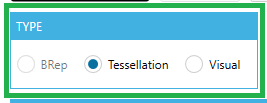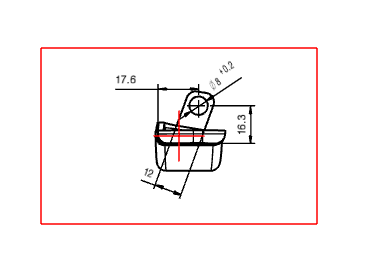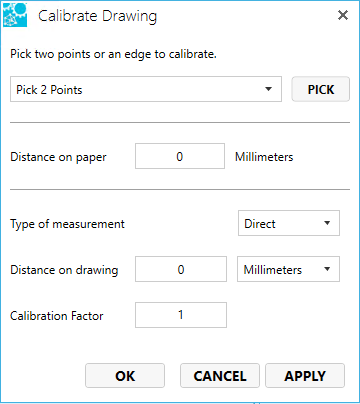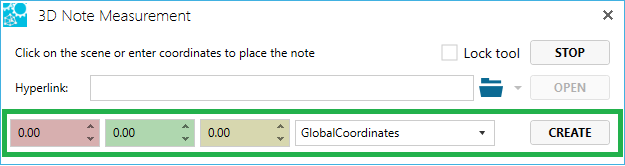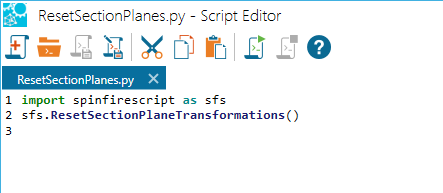DOWNLOADS
Spinfire
11.10.2 - 64bit install & update file
= normally all new PC

Ovan fil installations hjälp - HELP INSTALL
Installations & konfigurations info - Install-config-HELP-SUPPORT
msi
filer för avancerade användare med full kontroll över
installationsprocess.
Quick download – MSI Installer * Spinfire11.10.2-64-bit-msi-installer
NOTERA gäller
endast msi:
1) Avinstallera tidigare version innan installerar med ny/nyare
msi-fil
2) msi-filen supportar "command line" och "silent
installations"
3) För sk enterprise installation kolla här: enterprise
installation
---------------------------------------------------------------------
Läs mer: Flytande installations
Guide – Floating
GUIDE
& Download
Enterprise Installation & Guide –
click:
Enterprise Guide
För
användare – instruktioner, demo & video kurs.
Lite olika efter behov – bra info för sk sällan
funktioner/mätning.
1.
What’s new in SPINFIRE
2. Spinfire-how-to-use-all-functions
3. YouTube-Spinfire-training-and-demo-clip demo
– click to wanted demo part
4. help.actify.com/sf1100/model-compare
- Model Compare instruction
5. youtube.com/watch?v=BUdMhAesY9g&t=2974s
- Model Compare DEMO-1
6. youtube.com/watch?v=pitHZcxVO0Y&t=1021s
- Model Compare DEMO-2
7. actifysupport.atlassian.net/servicedesk/customer/portals course video &
fix issues
Ovan lista finns även på
Spinfire.se/support/
Notera: En bra Business PC
funkar bra (klarar avancerad affärsgrafik)
men bäst med en CAD anpassad PC med separat grafikkort.
Spinfire funkar på de flesta PC - finns stöd justering i
Spinfire - kompenserar problem (kanske väntar på ny PC men
måste leva med gammalt ett tag - fix).
PC spec & krav
Recommended Environments
|
Operating System |
Windows 10 (64-bit) |
Windows 10 (64-bit) Windows 11 |
Windows 10 (64-bit) Windows 11 |
|
OS Language Supported |
English (US) German |
English (US) German |
English (US) German |
|
CPU/Processor |
Intel i3 4 Core 3.8 GHz (or equivalent) |
Intel i5 4 Cores 3.9 GHz (or equivalent) |
Intel i7 8 Cores 4 GHz (or equivalent) |
|
Memory |
8 GB DDR4 16 GB DDRR for Windows 11 |
16 GB DDR4 |
32 GB DDR4 |
|
Graphics |
DirectX 12 capable graphics card, 2GB VRAM |
DirectX 12 capable graphics card, 4GB VRAM |
DirectX 12 capable graphics card, 6GB VRAM |
Installation
Notes
SpinFire Ultimate News Panel
The SpinFire Ultimate News
panel requires Microsoft’s webview2 runtime
software to display the latest in SpinFire news.
Download
the executable from Microsoft to install.
Note: If your system is up to date on Windows 11, your
system will already have this installed.
Print Preview
In many cases, Microsoft
updates have prevented the rendering of the model in Print
Preview.
Microsoft provides a workaound to correct this.
On the system in question,
-
Open a PowerShell in admininistration mode.
-
Run the following:
reg
add
"HKLM\SOFTWARE\Microsoft\.NETFramework\Windows
Presentation Foundation\XPSAllowedTypes" /v
"DisableDec2022Patch" /t REG_SZ /d "*"
/reg:64
For more information see - Microsoft support, https://support.microsoft.com/en-gb/topic/kb5022083-change-in-how-wpf-based-applications-render-xps-documents-a4ae4fa4-bc58-4c37-acdd-5eebc4e34556
SpinFire 11.9.2
Drawing Compare
Compare two 2D models (drawings) with the 2D Drawng Compare feature. Drawing compare shows differences between two 2D models, drawings, or images.

Advanced Selection
Select assemblies, parts, and surfaces by color or attribute performing a number of calcuations on those selected items.

Export to glTF
SpinFire Ultimate provides the ability to export and convert 3D native CAD files to the GL Transmission Format (glTF) format.
Autodesk AutoCAD |
2.5 to 2022 (2D and 3D) |
Autodesk Revit |
2015 to 2022 (3D) |
Catia v5 |
R10 to V5-6R2022 (R32)(2D), Up to V5-6R2022 (R32) (3D) |
JT |
Up to 10.6 |
11.9.1 Updates
Importer |
Version Supported |
Catia v5 |
R10 to V5-6R2022 (R32) (2D), Up to V5-6R2021 (R31) (3D) |
Parasolid |
Up to 34 |
SAT (ACIS) |
Up to 2021.1 |
Siemens PLM Software's NX |
NX to NX 2015 Series (2D), V11.0 to NX 2007 Series (3D) |
Solid Edge |
ST1 to 2022 (2D), V19 - 20, ST - ST10, 2022 (3D) |
SolidWorks |
2004 to 2022 (2D), From 97 up to 2022 (3D) |
SpinFire Ultimate 11.9.0
Drawing Compare
Compare two 2D models (drawings) with the 2D Drawng Compare feature. Drawing compar shows differences between two 2D models, drawings, or images.

2D Drawing Transformations
Move, rotate, or scale a 2D drawing with 2D Drawing Transformations.
Scripting
Scripting in SpinFire Ultimate provides technical oriented users to write Python scripts to automate tasks and capture information repeatedly.

Convert up to 10 CAD files
SpinFire Ultimate provides users the capabilities to convret up to ten CAD files simultaneously rather than one at a time.

Export to glTF
SpinFire Ultimate provides the ability to export and convert 3D native CAD files to the GL Transmission Format (glTF) format.
3MF Importer
SpinFire Ultimate provides support for the 3D Manufacturing Format for versions 1, 2, and 3.
Importer updates
11.9.0 Updates
Importer |
Version Supported |
3D Manufacturing Format (3MF) |
1,2,3 |
Catia v5 |
R10 to V5-6R2021 (R31) (2D), |
Inventor |
Up to 2022 (3D) |
JT |
10.5 |
Parasolid |
Up to 33.1 |
Pro/Engineer & Creo Parametric |
2000i to Creo 8.0 (2D), |
Rhino |
4-7 |
Siemens PLM Software's NX |
NX to NX 1988 Series (2D), |
SpinFire Ultimate 11.8.3
Centro Connection Improvements
Check resources in/out from your organization's Centro repository, view resource history, and update resources. Use drag-and-drop to quickly copy file from Centro or into Centro.

Two Surfaces Angle Measurement
Measure the angle between two selected surfaces with the Two Surfaces Angle measurement found in the toolbar under Angular measurements.

Magnifying Glass
Magnifying areas of a 2D or a 3D workspace using the new Magnifying Glass feature.

Print and Export to Image Vectorized Images
Print vectorized images and export vectorized images with SpinFire Ultimate 11.8.0.

Printer Settings Saved
After changing a printer settings in SpinFire Ultimate, the settings are retained and automatically recalled when using the printer again.
New Importer Format Support
Open the following file formats.
-
IGES 2D
-
STEP-XML
11.8.3 Updates
Importer |
Version Supported |
Catia v5 |
R10 to V5-6R2021 (R31) (2D), Up to V5-6R2021 (R31) (3D) |
Inventor |
Up to 2022 (3D) |
JT |
10.5 |
Parasolid |
Up to 33.1 |
Pro/Engineer & Creo Parametric |
2000i to Creo 8.0 (2D), |
Rhino |
4-7 |
Siemens PLM Software's NX |
NX to NX 1973 Series (2D), |
|
|
11.8.2 Updates
Importer |
Version Supported |
Catia v5 |
R10 to V5-6R2021 (R31)(2D), Up to V5-6R2020 (R30) (3D) |
Parasolid |
Up to 33.0 |
NX |
NX to NX 1953 Series (2D), V11.0 to NX 1953 Series (3D) |
11.8.1 Updates
Importer |
Version Supported |
Autodesk Revit |
2015 to 2021 (3D) |
Catia v6 |
R2010x to R2021x (2D), Up to 2018x (3D) |
Solid Edge |
ST1 to 2021 (2D)) |
SolidWorks |
2004 to 2021(2D), |
New Export Format Support
Export to the following file formats.
-
JT v.10.0
-
FBX
-
Wavefront OBJ
SpinFire Ultimate 11.8.x
Improved Performance
Performance improvements have been made to
- File loading
- Visual model manipulation
- Analysis and calculation performance
Actify continues to evaluate and improve on application performance.
Two Surfaces Angle Measurement
Measure the angle between two selected surfaces
with the Two Surfaces Angle measurement found in the
toolbar under Angular measurements.
Feature Trees
Import the feature trees from supported native CAD
files into the SpinFire Ultimate assembly tree to view
steps on how parts were designed.

Magnifying Glass
Magnifying areas of a 2D or a 3D workspace using the new Magnifying Glass feature.
Print and Export to Image Vectorized Images
Print vectorized images and export vectorized images with SpinFire Ultimate 11.8.0.
Printer Settings Saved
After changing a printer settings in SpinFire Ultimate, the settings are retained and automatically recalled when using the printer again.
New Importer Format Support
Open the following file formats.
- IGES 2D
- STEP-XML
New Export Format Support
Export to the following file formats.
- JT v.10.0
- FBX
- Wavefront OBJ
Part Property Charts
Visualize assembly parts, meta data, and physical properties in part properties charts. SpinFire Ultimate provides nine chart types to choose from.
Add the charts and data to your report, presentation, website or spreadsheet to provide your visual analysis.
UI Improvements
There were a number of changes to the user interface to improve user productivity.
Customized User Layout
Float the toolbars and assembly tree or rearrange their docked positions.
Grouped Importer Options
Importer options are grouped to improve efficiency finding and changing options.
Interlaced Row Colors
Minor updates to improve read-ability such as interlacing the colors on long rows of data.
Display ACT3D file thumbnails in Windows Explorer
ACT3D files will display a thumbnail delivering an instant preview of the file.
New Importers and Importer Updates
New Importers
-
Autodesk 3DS max -> all versions
-
Autodesk Revit (x64) -> 2015 to 2019 (3D)
-
COLLADA -> all Versions
-
FBX -> ASCII 7100 to 7400 and all binary versions
-
gITF -> 2.0
-
WaveFront OBJ -> all versions
-
2D PDF
New Importer Options
- Add Random Colors import option for STL, ProE, ACIS and STEP files
- Add Smooth option for TIFF
- Add Assemblies Group in importer options
- Hidden Entities import option
- Override PMI Color should be enabled by default
- Import wire frames option for Rhino files
- Rhino Rendered Mode Colors import option
- Line Thickness and Black and White options for PDF
- AutoCAD Model Layout to Paper Space View
- Construction Entities import option
Version Updates
-
Autodesk AutoCAD -> 2.5 to 2018 (2D and 3D)
-
Autodesk Inventor -> Up to 2019 (3D)
-
Catia V5 -> R10 to R29 (V5-6R2019) (2D), Up to V5-6 R2018 (R28) (3D)
-
Catia V6 -> R2010x to R2018x (2D), Up to 2018x (3D)
-
JT -> Up to 10.2
-
Parasolid -> Up to 31.0
-
PTC ProE -> 2000i to Creo 5.0 (2D), Pro/Engineer 19.0 to Creo 5.0 (3D)
-
SolidEdge -> ST1 to ST10, 2019 (2D), V19 - 20, ST - ST10, 2019 (3D)
-
SolidWorks -> 2004 to 2019 (2D), From 97 up to 2019 (3D
Custom Attribute to the Assembly Tree
Add an attribute column into the assembly tree explorer. Choose from the list of CAD properties extracted from your CAD files.
Random Color Generator
Enable the new importer option to add random colors to ACIS, Pro/Engineer & Creo Parametric, STEP, and STL files not containing colors.
3D PDF Export Options
Control the permissions when exporting to 3D PDF. Permissions control what Acrobat users can do with the exported file.
SpinFire Ultimate 11.6.4
Rule-Based Coloring
Find and show parts of a certain material, or greater than a specified weight, or compare surface area using the rule-based coloring. Create completely custom rules to visually analyze and dissect your assemblies.
Command Line Options
A variety of operations provide more control when starting SpinFire Ultimate and loading files from the command line.
Scale 3D Parts
Scale 3D parts and assemblies uniformly or by axis by a specified factor.
Print Preview Improvements
Automatically scale documents to fit the print preview page
Scale images to fit the print preview page in an instance.
Moving the CAD model image inside Print Preview
Move or nudge previews in any direction to frame your print out just right.
Importer Options Additions
Open .3D Files
Open older .3D SpinFire Professional files that can be opened in SpinFire 10 by providing the path of the SpinFire executable.
Added black and white option for 2D importers
For 2D formats, import drawings in black and white.
Ignore line weight in drawings
For 2D formats, ignore line weight to help make drawing more presentable/readable.
SpinFire Ultimate 11.5.1
Microsoft Office Integration
Embed ACT3D files, 3D data and measurement information into 2013 or 2016 Office documents (Word, Excel, PowerPoint).
2D Callouts
Use 2D callouts in the 2D work space to make comments on the document.
2D and 3D Grid and Rulers
Enable grid and rulers in 2D and 3D workspaces to view lengths and alignments in an instance.
Shortcut Toolbar
Personalize and use the shortcut toolbar in a 2D or a 3D workspace to find frequently used measurements.
Export to 3MF
Export 3D models to the 3MF file format which can be used for 3D printing.
SpinFire Ultimate 11.4.1
More 2D Tools
Highlight your 2D documents with rectangle, rounded rectangle, and oval tools.
Standard View Editing
Edit the SpinFire Ultimate standard views as well as adding your own and customizing the view port layouts.
Print Preview Changes
Turn off the background color, notes, dimensions, coordinate systems, annotations, axis triad, navigation cube, grid, labels, scale bar, page header text, and page footer text instantly in the Print Preview window.
Open Centro Catalog Files
Create a connection to your Centro 7 Catalog to view files from projects and favorites available for direct download and editing.
Export 2D & 3D to AutoCAD (DXF)
Lock ACT3D Opened Files
Set the Lock ACT3D Files when Opened in the Application Settings to prevent other users from writing to the same file while you are editing it.
SpinFire Ultimate 11.3.2
Delete Assembly Tree Items
Remove assemblies, sub assemblies, parts, solids, and sets from the assembly tree.
Add Assembly Tree Items
Add new nodes to the assembly tree to create new assemblies and sub assemblies. Once added, existing parts and models can be dragged to define the new assemblies.
SpinFire Ultimate 11.3.0
Wall thickness by Color
Analyze a part's walls with color mapping based on thickness. Set the analytical range, edit mapping colors, select parts, and save into user defined views.
Curvature Analysis
Utilize the new curvature analysis feature to generate a color mapping based on the positive and negative curvatures of a part.
Print options
Select the printer, printer properties, orientation, and template all from the print preview page.
Align Models
The align tool helps to align parts by points or by arc & points.
Re-Tessellate
Re-tessellate models currently in the active work space without having to reload the model.
Arc Tangent measurements
Measure surface points to a circle tangent angle to measure pressure angles on gear teeth for example with the Surface Point to Point Angle,
Add Metadata
Add additional metadata on the new External tab of the properties dialog box. Add and save information for each part of an assembly.
2D line tools
2D line tools are available now in 2D work spaces.
Create lines, poly lines, curved lines, closed poly
lines as well as editing the placement, width, length,
style, color, and end caps.
Export Notes and Markups
Use the default format or apply a template to export mark up and notes to .CSV, .XML, . XLS, or .XLSX.
HPGL Importer
An HPGL files (.hpgl, .hpg, . hpl, .plt, .hg2, hp2,
.gl2) can now imported into SpinFire Ultimate.
SpinFire Ultimate 11.2.0
SpinFire Ultimate v. 11.2.0 adds model compare, draft angle analysis, 3D auto-spin, section profile, 2D stamps plus additional functionality.
Model Compare
Takes two similar parts, analyze, and display what is the same and different through the use of coloring the parts. In addition, a slider control is available to exhibit various states between what was added and what was removed.
Draft Angle Analysis
SpinFire Ultimate reintroduces the Draft Angle Analysis tool, providing users the ability to graphical view draft angles.
Section Profile
Section Profile (known in SpinFire 10 as X Section Plus) provides a means to calculate cross section profiles areas, centroids, and perimeter lengths individual or in combination.
3D Mouse support
Use a 3Dconnexion mouse or Spaceball with SpinFire Ultimate similar to SpinFire 10.
Undo/Redo
Undo and redo actions in SpinFire Ultimate. Undo changing camera actions (rotate, pan, zoom) in 3D and 2D viewers and undo color changes in 3D mode.
More undo actions will be scheduled with future versions.
Offset Sectioning
Section 3D models with an offset or stepped section cut to observe and display different section levels of the model. The type offset section is strictly defined by the user and can be adjusted after the initial configuration.
Calculate Void Volume improvement
When calculating the volume of a 3D void, SpinFire Ultimate now provides better feedback to help the users determine how to find blocking surfaces. Follow the blue, blocking-surfaces hint to locate additional blocking surfaces.
Two Edge Intersection Point Measurement
Find the projected point of intersection of two edges with this new 2D and 3D measurement.
2D Stamps
The SpinFire Ultimate version of 2D Stamps allows you to stamp your reviewed 2D documents, import stamps found in SpinFire 10 .3D files, and edit and add your own stamps.
SpinFire Ultimate 11.1.0
SpinFire Ultimate v. 11.1.0 improves on v. 11.0.0 by adding new functionality, restoring SpinFire 10 features, and enhancing existing features. Also, SpinFire now supports nine additional languages.
Transform by Handles
Back by popular demand is the ability to transform parts and assemblies by handles. Drag along any axis or rotate to graphically move parts. The Transform dialog box also allows you to undo each of the steps.
Exploded Assembly
The exploded assembly function from SpinFire 10 has been improved with a WYSIWYG slider that allows you to view the exploded transformations in real-time. You can adjust them to your liking and try out each of the different types.
Snapshots
Creating a new snapshot adds the model image as a 2D document directly into the workspace.
Calculate Area, Perimeter, and Centroid of the Section Profile
New sectioning capabilities allow you to calculate the area, perimeter, and centroid of the section profile.
New Language Support
In addition to English (US) and German, nine languages are now supported by SpinFire Ultimate, including Spanish and Portuguese.
Auto Complete Option for Tube Length
In previous versions of SpinFire, tube length measurement required that you select sequential, continuous arcs to determine the length of the tube. For small models this is fine, but for more complicated models this can be extremely tedious. SpinFire Ultimate attempts to auto complete the selection by traversing the tube to the end once the beginning arc has been selected. Manual selection remains available.
Copy an Image to the Clipboard
A new export option is available on the Export Image dialog box: Copy to Clipboard.
Recent Documents Context Menu
A right-click an item on the Home page Recent Documents list to reveal a context menu, which allows you to add the file path as a library connection, import the model, convert the model to ACT3D, open a file explorer at the file location, or show the file properties.
Portrait/Landscape toggle in Print Preview
Click the Portrait/Landscape button to quickly toggle between the two layout orientations.
View Thumbnails in the Library
In some cases it's easier to identify a file by an image than by a name. The Library now allows you to view thumbnail images of .3D and .ACT3D files. Use the accompanying slider to size the thumbnails to your liking.
SpinFire Ultimate 11.0.0
SpinFire Ultimate sports an all new, modern user interface that reflects the many innovations and improvements over previous versions of SpinFire. Streamlined installation, increased performance, and enhanced functional capabilities—including partial loading, smart dimensioning, and easy access to metadata—place SpinFIre Ultimate at the forefront of CAD product visualization tools.
Installation
As a standalone product, SpinFire Ultimate installation is now easier than ever. Importers for all supported file types and many of the plug-ins found in SpinFire Professional are included in one single installation file. See Installation and Configuration for detailed information.
An All New User Interface
We have reorganized our user interface, placing like functions together to provide a more efficient work environment that will benefit even the most sophisticated SpinFire user.
In addition, you can choose to customize the color and layout of your work area: select a light or dark modern theme or opt for the classic SpinFire Professional look.
New Features
Partial Loading
Partial Loading enables you to quickly access only specific components rather than having to load the entire assembly. When a component is modified, only that component is updated—instead of the entire assembly—hence considerable processing time is saved.
Smart Dimensioning
Instead of having to utilize a series of dimensioning tools, Smart Dimensioning enables you to simply mouse over geometric entities to retrieve results. This feature effortlessly provides part dimensions—productivity and efficiency will be greatly improved.
See Smart Dimensions for more information.
3D Preview
A 3D previews are included in .ACT3D files, and allow you to zoom and rotate your model within the Open file dialog box.
Navigation Cube
A navigation cube enables you to determine the orientation of the active model with just a glance; you can also rotate the model by clicking on the cube faces.
See Controlling the View for further details.
Boundary Area by Edges
With just a few clicks of the mouse, SpinFire Ultimate can quickly estimate the area of an opening in a 3D model.
Boundary Volume by Surfaces
SpinFire Ultimate can estimate the shape of empty spaces (voids) contained in a 3D model and then calculate the volume of those empty spaces.
See Advanced Measurement for more details about boundary edge and volume measurements.
Quick overview – snabb översikt:
CAD importers 11.7.0:
- 2D PDF “vanliga PDF” tillbaka igen i Spinfire (3DPDF sedan länge)
- Autodesk 3DS max -> alla versionser
- Autodesk Revit (x64) -> 2015 to 2019 (3D)
- COLLADA -> alla Versionser
- FBX -> ASCII 7100 to 7400 and all binary versions
- gITF -> 2.0
- WaveFront OBJ -> all versions
- Parasolid 30.0
CAD Updates
- Autodesk AutoCAD -> 2.5 to 2018 (2D and 3D)
- Autodesk Inventor -> Up to 2019 (3D)
- Catia V5 -> R10 to R29 (V5-6R2019) (2D), Up to V5-6 R2018 (R28) (3D)
- Catia V6 -> R2010x to R2018x (2D), Up to 2018x (3D)
- JT -> Up to 10.2
- Parasolid -> Up to 31.0
- PTC ProE -> 2000i to Creo 5.0 (2D), Pro/Engineer 19.0 to Creo 5.0 (3D)
- SolidEdge -> ST1 to ST10, 2019 (2D), V19 – 20, ST – ST10, 2019 (3D)
- SolidWorks -> 2004 to 2019 (2D), From 97 up to 2019
New EXTRA – NEW Options
- Add Random Colors import option for STL, ProE, ACIS and STEP files
- Add Smooth option for TIFF
- Add Assemblies Group in importer options
- Hidden Entities import option
- Override PMI Color should be enabled by default
- Import wire frames option for Rhino files
- Rhino Rendered Mode Colors import option
- Line Thickness and Black and White options for PDF
- AutoCAD Model Layout to Paper Space View
- Construction Entities import option
Övrigt:
- Performance improvements have
been made to:
- File loading
- Visual model manipulation
- Analysis and calculation performance
- Customized User layout
- Float the toolbars and assembly tree or rearrange their docked positions
- Grouped Importer Options
- Importer options are grouped to improve efficiency finding and changing options.
- Interlaced Row Colors
- Minor updates to improve read-ability such as interlacing the colors on long rows of data.
- Display ACT3D file thumbnails in
Windows Explorer
- ACT3D files will display a thumbnail delivering an instant preview of the file.
- 3D PDF Export Options
- Control the permissions when exporting to 3D PDF. Permissions control what Acrobat users can do with the exported file.
- Custom Attribute to the Assembly
Tree
- Add an attribute column into the assembly tree explorer. Choose from the list of CAD properties extracted from your CAD files.
- Scale 3D Parts
- Scale 3D parts and assemblies uniformly or by axis by a specified factor.
- Random Color Generator
- Grouped Importer Options
- Importer options are grouped to improve efficiency finding and changing options.
- Grouped Importer Options
- Importer options are grouped to improve efficiency finding and changing options.
- Print Preview Improvements
- Automatically scale documents to fit
the print preview page
Scale images to fit the print preview page in an instance.
- Automatically scale documents to fit
the print preview page
- Line Thickness and Black and White options for PDF
- AutoCAD Model Layout to Paper Space View
- Construction Entities import option
- Do not forget:
OFFICE integration (Word,Excel,PowerPoint) – demo
Information
OBS!
Ändra 11 till 10 utseende = Theme: Classic
Gillar ni ej 11 interface dvs saknar gamla
Spinfire 10 utseendet?
Ställ 11:an i classic mode => får 10 mode.
Testa – ställ in så här:
Öppna 11 > Options > tryck: Settings > flik:
Application
Överst till höger > Theme > byt till Classic + Apply
Settings (nere höger).
Stäng program – starta om – Nu ska det påminna om
tidigare gamla 10 = classic.
Bästa
PC spec:
För
senaste nytt: Senaste
PC krav
BEST
Operating System: Windows 10 (64-bit).
CPU: Intel i7 — 8 kärnor 4 GHz or equivalent
Memory: 32 GB DDR3
Graphics: DirectX 12 capable graphics card, 6 GB VRAM
Minimum
PC spec:
Operating System: Windows Minst windows 7, 8 32-bit eller
server 2008 R2 (64-bit)
CPU: Intel i3 3.8 GHZ or equivalent
Memory: 8 GB DDR3
Graphics: DirectX 12 (=11 update) capable graphics card
min:2 GB VRAM
Var
lägger sig licensfilen?
Licensfilens plats, standard (om IT-konfig är ändrat/låst,
skapa mapp)
C:ProgramData/Actify/SpinFire11/
(fil:License.al)
Standard Installationsplats
C:Program Files/Actify/SpinFire11/
(fil:SpinFire.exe)
Fixa problem: Om licens/aktiveringsproblem?
Stäng din Spinfire.
Radera mapp Spinfire11 (där License.al finns)
+ aktivera på nytt dvs “Online Activation” i Spinfire
(skapar mapp igen + windows uppdateras rätt)
INSTALLATIONS
PROBLEM i Windows 7 ?
Förutsättningar – viktig info gäller Windows 7
– kontrollera
Den fullständiga (senaste) versionen av
Microsoft .NET Framework 4.x.x krävs före installation.
Windows 8 och 10 fixar detta automatiskt.
Fixa i windows 7 enl. nedan.
Öppna Kontrollpanelen i Windows 7 – kontrollera om ni har
tillräckligt ny?
> Lägg till/ta bort program / Program och funktioner.
Visa i listan som: “Microsoft .NET Framework 4.7.x”.
Hämta senaste manuellt (dvs själv) från Microsoft
officella sida
Avinstallera Spinfire Ultimate
– Windows Vista / Windows 7
Start> Kontrollpanelen > Program och funktioner> Avinstallera “Actify Spinfire x64”
– Windows 8
– Klicka på Windowssknappen
– Klicka på “Sök” (förstoringsglas)
– Sök efter “Program och funktioner”
– I Program och funktioner, & nbsp; Avinstallera
“Actify Spinfire x64”
Övriga länkar bl a tidigare
versioner
- Flytande Licens Installation Guide(Sve)
- Floating Install – Spinfire-HELP-Support-USA
- Företag / Tyst Installation Guide
- Actify Help website (Product Documentation)
- Landscape Printing
- PMI Text Color Issue
- Functions and how to use it
SpinFire Ultimate Information
- SFU FAQ – Frequently Asked Questions for SpinFire Ultimate
- SpinFire Ultimate Trial and Upgrade forms
- Actify File Uploader – You may use this page to upload files relating to a Support case you have open.